Angy's Tut - A Very Kinky Crew
Page 1 of 1
 Angy's Tut - A Very Kinky Crew
Angy's Tut - A Very Kinky Crew
Kiss Me Sweetheart

This tut was written by Angy and assumes a working knowledge of PSP, any similarities to any other tut are entirely coincidental.
Supplies
For this tutorial you will need
Tube and image of choice, I am using the awesome artwork by Anthony Guerra, you must have a licence to use his work which is available HERE
Template by me HERE
Scrap kit, My Sweetheart, by Jaelop Designs My Sweetheart
Mask 362 by Vix available on her website HERE
Font of choice - I used PassionsConflictROB
Lets begin
1. Open the KissMeTemplate in PSP, duplicate it and close the original.
2. Open 2 papers of choice and resize both to 20%
3. Add a new raster layer above the background on your template, copy and paste one of your papers.
4. Apply mask Vix_mask362, merge group.
3. Copy and paste the other resized paper as a new layer above the circle layer
4. On the circle layer, selections>select all>float>defloat
5. Selections>invert back on the paper layer delete, selections>select none
6. Open image of choice, copy and paste above layer rectangle 1
7. On the rectangle 1 layer, selections>select all>float>defloat
8. Selections>invert back on the image layer delete, selections>select none
9. Duplicate the image, on the duplicated image adjust>blue>gaussian blur>radius 2.00
10. Effects>Photo Effects>Sepia Toning (I used the settings below but feel free to change)

11. Change the blend mode to soft light or overlay whichever looks better and merge down
12. Repeat steps 7 to 11 on rectangles 2 and 3
13. On the circle frame Effects>Texture Effects>Texture with the following settings

14. Repeat on all the frame layers.
15. Add any elements you like resizing and sharpening as you resize
16. Add your tube and position as liked
17. Add a drop shadow to all frame layers, tube and elements
18. Crop and resize tag as desired
19. Add your name and copyright
20. Save as a png or jpg and you're done.

This tut was written by Angy and assumes a working knowledge of PSP, any similarities to any other tut are entirely coincidental.
Supplies
For this tutorial you will need
Tube and image of choice, I am using the awesome artwork by Anthony Guerra, you must have a licence to use his work which is available HERE
Template by me HERE
Scrap kit, My Sweetheart, by Jaelop Designs My Sweetheart
Mask 362 by Vix available on her website HERE
Font of choice - I used PassionsConflictROB
Lets begin
1. Open the KissMeTemplate in PSP, duplicate it and close the original.
2. Open 2 papers of choice and resize both to 20%
3. Add a new raster layer above the background on your template, copy and paste one of your papers.
4. Apply mask Vix_mask362, merge group.
3. Copy and paste the other resized paper as a new layer above the circle layer
4. On the circle layer, selections>select all>float>defloat
5. Selections>invert back on the paper layer delete, selections>select none
6. Open image of choice, copy and paste above layer rectangle 1
7. On the rectangle 1 layer, selections>select all>float>defloat
8. Selections>invert back on the image layer delete, selections>select none
9. Duplicate the image, on the duplicated image adjust>blue>gaussian blur>radius 2.00
10. Effects>Photo Effects>Sepia Toning (I used the settings below but feel free to change)

11. Change the blend mode to soft light or overlay whichever looks better and merge down
12. Repeat steps 7 to 11 on rectangles 2 and 3
13. On the circle frame Effects>Texture Effects>Texture with the following settings

14. Repeat on all the frame layers.
15. Add any elements you like resizing and sharpening as you resize
16. Add your tube and position as liked
17. Add a drop shadow to all frame layers, tube and elements
18. Crop and resize tag as desired
19. Add your name and copyright
20. Save as a png or jpg and you're done.

Angy- Admin

- Posts : 1068
Join date : 2009-09-18
Location : North East England
Page 1 of 1
Permissions in this forum:
You cannot reply to topics in this forum|
|
|
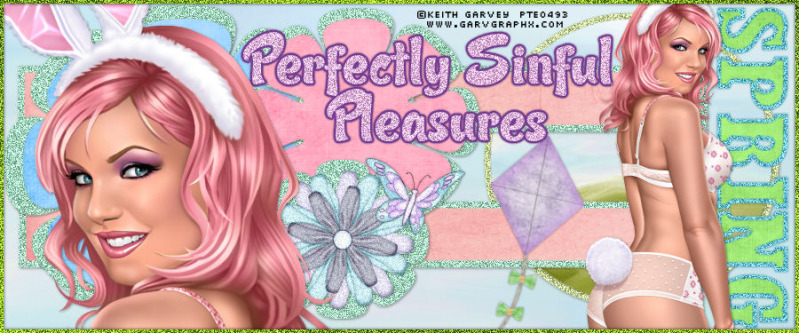
 Home
Home