Ketta's Tut - Fantastic Five
Page 1 of 1
 Ketta's Tut - Fantastic Five
Ketta's Tut - Fantastic Five

I Need A Vacation!
Supplies
This tag was done in PSP 9, other versions should work fine.
Art by PinUpToons, please do not use without a proper license. To obtain the art and the license, please visit CILM.
Jaelop Designs Scrap Kit Summer Vacation.
(Don't forget to leave some love when you snag freebies, please... a little thanks goes a long way.)
Mask of choice - I used Mask 8 from Zuzzanna.
Font of choice - I used TootSuiteBistroNF for the name and PIXgothic_7 for the word art and copyright. Sorry, I don't supply fonts.
Outside Filters used: Mura Meister Copies (optional, only if creating your own word art) If you don't have it, you should find it HERE.
Template by Ketta HERE.
Instructions
These instructions do assume a basic working knowledge of PSP.
Questions may be PM'd to the creator, please be kind, it's my first tut. Yes, I realize, I'm very detail-oriented (that's the kind phrasing!).
Open the template, it has 3 layers: Background, Template and Word art. For now, X out Word Art.
Select Background, add new layer and floodfill with black or dark grey. Apply your favorite square mask and merge group.
If any adjustments are needed, use your pick tool so the mask just peeks out from around the square template.
Dupe mask layer, select all, float and defloat, delete duped mask layer, but keep selection.
(trust me on this, floated masks turn opaque and lose transparency)
Resize and copy paper 7, then add new layer just over the first mask layer and paste into selection. Set blend mode to lighten,
opacity to 88%, close all other layers except the original mask layer and this new pink layer and merge visible.
Open up the Template and Background layers again.
Use magic wand to select each open area of Template, one at a time. Once you've made a selection, expand by 1,
add new layer and paste into selection using your preferred paper. Move new layer below Template. I renamed it Fill.
You can continue to use this layer for each different area of the template (except the blinkie dots).
--I used paper 6 for the two corners. I used paper 4 for the area that surrounds the corners.
--I used paper 8 for the outside edge and inner square around the various individual frames.
--I used paper 7 for the individual frames, doing first the 3 down the left, then while selected, dupe,
apply Effects/Texture Effects/Texture and select Dither 75% pattern, at 77% size,
Smoothness 6, Depth 2, Ambience 22, Shininess 57, Color White, Angle 166, Intensity 33, Elevation 30.
Change the blend mode to Lighten and merge down.
Now select the large frame on the right and paste paper 7 into selection, then in the same selection,
paste paper 3 on a new layer, change the blend mode to overlay, and merge down.
I again used paper 8 for the blinkie dots, pasting them into their own new layer. Then dupe the dots and
apply Effects/3D Effects/Inner Bevel using Bevel 2, Width 31, Smoothness 22, Depth 5, Ambience 33, Shininess 44,
Color White, Angle 332, Intensity 33, Elevation 36. Set blend mode to Multiply
and merge down the duped layer of dots onto the original layer.
If you're going to animate the dots, you need to put them on separate layers at this point. Select the dots closest to each corner, promote selection to layer, rename it 4, and delete the dots on the original layer. Select the next dot in each of the 4 dot lines,
promote selection to layer, rename it 3, and delete the dots on the original layer. Do it one more time for the 3rd dot,
naming the layer 2, and then rename the original layer 1.
Once you've completed filling all sections on the Template, you can lower the opacity of the template layer to 44%.
OPTIONAL: If you prefer to make your own word art to replace that provided in the template, type out what you want
and convert to raster layer. Use Mura Meister Copies, Tiling (angle) with default settings. On the template layer select the right frame,
expand selection by 1, switch to your word art layer, invert selection and press delete.
Move this layer to just below template & just above the fills, and lower opacity to 66%.
Now add your tubes and add elements from the kit to decorate, feel free to use my tag as an example or go your own way.
Drop shadow as you go. On the main tube, I used -1,1,69,16 and on the smaller tubes I used -1,1,69,11.
On all elements I used -1,1,69,9. When completed, resize your tag to your desired finished dimensions.
Add your copyright info, license info if needed and your tagger's mark. Add your name. I used a drop shadow of -1,1,69,6.
If you're not going to animate, then X out background, merge layers and save as .png file.
To animate your tag, leave the background layer turned on,
since there is varied opacity in your mask -- otherwise you'll get nasty jaggies around the edge of your tag.
X out the blinkie dot layer named 4, copy merge, and paste in AS as a new animation.
Back in PSP, un-X layer 4, X out 3, copy merge and paste into AS before the previous frame
(in the toolbar, it's the icon right next to paste as new animation)... yes, it builds your animation backwards,
but it keeps the frame you just pasted right in the window and selected, which I find much handier than the other way.
Back in PSP, un-X layer 3, X out 2, copy merge and paste into AS before the previous frame.
Back in PSP, un-X layer 2, X out 1, copy merge and paste into AS before the previous frame.
In AS, select frames 2 and 3 of your animation and Edit/Copy. Select frame 4 and paste after, then select Animation/Reverse Frames.
Select all frames, select Animation/Frame Properties and set to 22, test your animation, and save as .gif file.
I'd love to see your results, and encourage your creativity... feel free to make "left turns" to make your tag different.
Ketta- Sinful Diva

- Posts : 319
Join date : 2009-09-18
Age : 66
Location : Gulf Coast, FL
Page 1 of 1
Permissions in this forum:
You cannot reply to topics in this forum|
|
|
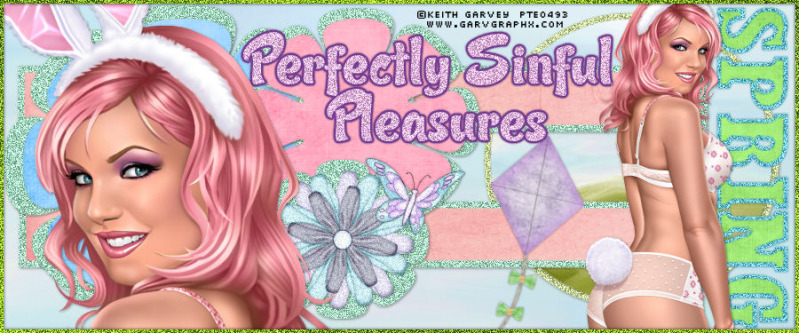
 Home
Home