Chelle's Tut - Team "A Very Kinky Crew"
Page 1 of 1
 Chelle's Tut - Team "A Very Kinky Crew"
Chelle's Tut - Team "A Very Kinky Crew"
Innocent Angel

This tut was written as part of a competition, please do not copy my work and pass it off as your own as I have eyes everywhere. This was written on the 7th April 2010 by Michelle Phillips. I don’t really own anything apart from what I put on this tut, it’s my imagination and I’d like to keep it that way. By all means try the tut, post it for challenges ect, just don’t steal. My TOU for my Template is simple, keep my copyright on it if you want to share it you may link them to the tut thread so they can gather it. As I said before, I have eyes everywhere.
Supplies needed
• Paint Shop Pro. I used version 8 any version should work
• My template which you can find here. Please follow my TOU they are easy as heck to follow. http://www.4shared.com/file/ctDsIy8e/template.html
• An imagination! Seriously, if you divert from my tut, I love it.
• Innocent scrap kit from Jaelop’s blog Jaelop Designs which you can find here. I only used a paper and the wings from this kit. So if you have those floating around you don’t really need to download although it’s a beautiful kit. Also don’t forget to read her TOU! http://jaelop.blogspot.com/
• I’m using the artwork of Garrett Blair. He is a pay to use artist, please respect that and head over to CILM where you can grab his art and a license to use it.
• No outside filters were used. We will use two built in from psp. Blinds, Kaleidoscope and Tiles (Tiles optional)
• A Mask of choice, though it’s not needed I just love using them. The mask I used was Sophisticated Simone Mask 14. You can get it here http://www.sophisticatsimonepsptutorials.com/Version5/Version5.html
• Font of choice.
Let’s get started shall we?
Open your template in psp and duplicate it. Close the original and take off my copyright.
Resize until it’s about 700 pixels. Make sure resize all layers is checked.
On the background layer load a paper of choice as a new layer and then load your mask.
Go to your rectangle background layer
Selections select all float and defloat modify expand by 2
I am using a gradient from two colors from my tube. Feel free to use a paper from the kit, or a gradient whether it be installed or one you made from your tube.
New raster layer and flood fill. Delete the original layer.
Stay on that layer and go to effects texture effects and click on blinds. The settings we are using are as follows. Width 3 Opacity 30 Color White Light from top box ticked Horizontal box unticked hit okay
Now repeat however change your color. I used a pinkish hue from my tube same details as before just a different color.
Now go to your rectangle layer and selections select all float and defloat.
Add a new raster layer and flood fill with your color of choice or paper of choice.
Now move onto the stars background and do like before and change the background color to what you like.
Same with the stars outline. Just change the color. I am using colors that match my tube.
Go to your circle background, once again change the color however do not deselect the layer yet.
Go to effects reflection effects kaleidoscope and use the following Image area is all 0. Do not change anything there Edge mode is Reflect and settings on the right hand side Number of Petals is 20. Hit okay and see what you made.
Now on mine I also used tiles. Here are the settings for it. It is located where blinds are.
Shape Square, Tile Angularity 33, Tile Size 11, Border Size 1, Smoothness 25, Depth 1, Ambience 0, Shininess 50, Color White, Angle 315, Intensity 50, Elevation 30. Hit okay.
Once again change the color of the outer circle layer
Add a drop shadow to each outside layer. So Circle, Stars and Rectangles settings are Vertical and Horizontal 1 Opacity 55 Blur 7.00 and Color Black
Add your tube of choice, if you need to trim it up a little lower the opacity and use your eraser to get rid of the excess tube. Once done don’t forget to change your opacity back.
Now it’s time to add a few embellishments from the kit.
Open 15 which is the angels wings. Resize and copy and paste as a new layer. Position behind your tube.
Add anything else you want too. I added “Angel” down each side.
Now resize all layers to your desired size.
Add your copyright and any text you want.
Save and there you go. I would love to see what you come up with.

This tut was written as part of a competition, please do not copy my work and pass it off as your own as I have eyes everywhere. This was written on the 7th April 2010 by Michelle Phillips. I don’t really own anything apart from what I put on this tut, it’s my imagination and I’d like to keep it that way. By all means try the tut, post it for challenges ect, just don’t steal. My TOU for my Template is simple, keep my copyright on it if you want to share it you may link them to the tut thread so they can gather it. As I said before, I have eyes everywhere.
Supplies needed
• Paint Shop Pro. I used version 8 any version should work
• My template which you can find here. Please follow my TOU they are easy as heck to follow. http://www.4shared.com/file/ctDsIy8e/template.html
• An imagination! Seriously, if you divert from my tut, I love it.
• Innocent scrap kit from Jaelop’s blog Jaelop Designs which you can find here. I only used a paper and the wings from this kit. So if you have those floating around you don’t really need to download although it’s a beautiful kit. Also don’t forget to read her TOU! http://jaelop.blogspot.com/
• I’m using the artwork of Garrett Blair. He is a pay to use artist, please respect that and head over to CILM where you can grab his art and a license to use it.
• No outside filters were used. We will use two built in from psp. Blinds, Kaleidoscope and Tiles (Tiles optional)
• A Mask of choice, though it’s not needed I just love using them. The mask I used was Sophisticated Simone Mask 14. You can get it here http://www.sophisticatsimonepsptutorials.com/Version5/Version5.html
• Font of choice.
Let’s get started shall we?
Open your template in psp and duplicate it. Close the original and take off my copyright.
Resize until it’s about 700 pixels. Make sure resize all layers is checked.
On the background layer load a paper of choice as a new layer and then load your mask.
Go to your rectangle background layer
Selections select all float and defloat modify expand by 2
I am using a gradient from two colors from my tube. Feel free to use a paper from the kit, or a gradient whether it be installed or one you made from your tube.
New raster layer and flood fill. Delete the original layer.
Stay on that layer and go to effects texture effects and click on blinds. The settings we are using are as follows. Width 3 Opacity 30 Color White Light from top box ticked Horizontal box unticked hit okay
Now repeat however change your color. I used a pinkish hue from my tube same details as before just a different color.
Now go to your rectangle layer and selections select all float and defloat.
Add a new raster layer and flood fill with your color of choice or paper of choice.
Now move onto the stars background and do like before and change the background color to what you like.
Same with the stars outline. Just change the color. I am using colors that match my tube.
Go to your circle background, once again change the color however do not deselect the layer yet.
Go to effects reflection effects kaleidoscope and use the following Image area is all 0. Do not change anything there Edge mode is Reflect and settings on the right hand side Number of Petals is 20. Hit okay and see what you made.
Now on mine I also used tiles. Here are the settings for it. It is located where blinds are.
Shape Square, Tile Angularity 33, Tile Size 11, Border Size 1, Smoothness 25, Depth 1, Ambience 0, Shininess 50, Color White, Angle 315, Intensity 50, Elevation 30. Hit okay.
Once again change the color of the outer circle layer
Add a drop shadow to each outside layer. So Circle, Stars and Rectangles settings are Vertical and Horizontal 1 Opacity 55 Blur 7.00 and Color Black
Add your tube of choice, if you need to trim it up a little lower the opacity and use your eraser to get rid of the excess tube. Once done don’t forget to change your opacity back.
Now it’s time to add a few embellishments from the kit.
Open 15 which is the angels wings. Resize and copy and paste as a new layer. Position behind your tube.
Add anything else you want too. I added “Angel” down each side.
Now resize all layers to your desired size.
Add your copyright and any text you want.
Save and there you go. I would love to see what you come up with.
chelle- Sinful Vixen

- Posts : 117
Join date : 2009-09-19
Age : 41
Location : Australia
 Similar topics
Similar topics» Angy's Tut - A Very Kinky Crew
» Peace's Tutorial - TEAM "Sinfully Addicted Designers"
» Team Comp Scraps
» Liana's Tutorial (Team Sinfully Addicted Designers)
» Peace's Tutorial - TEAM "Sinfully Addicted Designers"
» Team Comp Scraps
» Liana's Tutorial (Team Sinfully Addicted Designers)
Page 1 of 1
Permissions in this forum:
You cannot reply to topics in this forum|
|
|
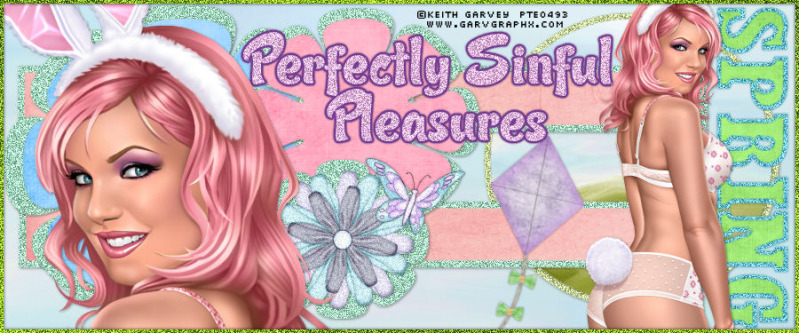
 Home
Home